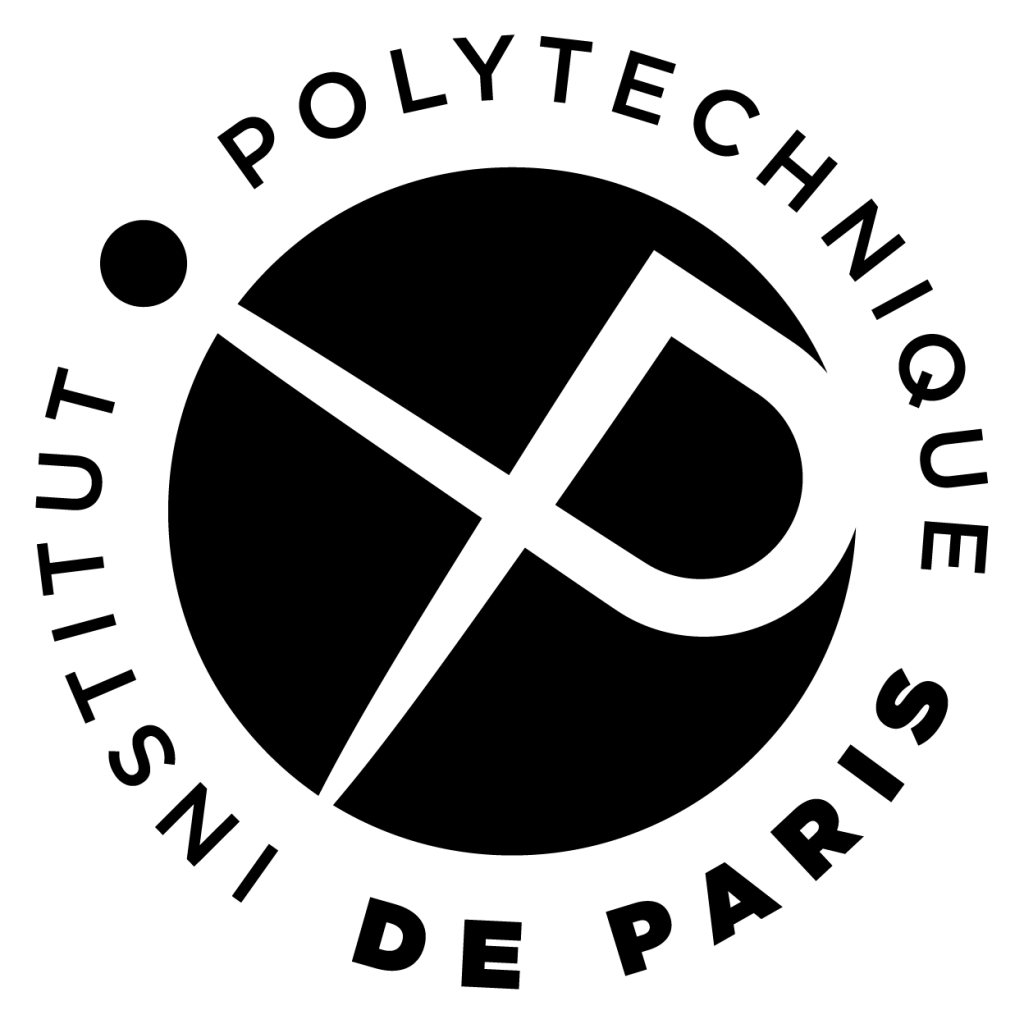Surviving in the terminal
In the remainder, you will find many useful bash commands. For the "introduction to C++ course", you have to know the commands used to access the file system. The other commands are only here for the curious students who would like to master bash.
File System |
|
| cd [path] | Sets the current directory to “path” or to the home directory (HomeDirectory) if no parameter is given. |
| cp f1 f2 | Copies the file f1 to the file f2. If f2 already existed, its previous content is lost. |
| ls [opt] [list] | For each item e in list, displays the contents of the directory
e if it is a directory or the name of the file e if it is a file.
A number of options can be specified (opt). Here are a few :
|
| tree [path] | Displays the directory tree of files accessible from path. If path is not specified, uses the current directory. |
| mkdir [opt] dir | Creates the directory dir in the current directory. If the -p option is specified, intermediate directories are also created. |
| mv f1 f2 | Moves the file f1 to f2. This command can also be applied to directories. If f2 already existed, its previous content is lost. After the operation, f1 no longer exists. |
| pwd | Displays the absolute path of the current directory (the one you are in). |
| rm f1 | Deletes the file f1. |
| rmdir dir | Deletes the directory dir, provided that it is empty. |
| sleep n | Pauses the process for n seconds. |
Useful commands |
|
| cat file | Displays the contents of the file file to the standard output. |
| echo args | Displays the arguments args to the standard output. |
| expr expression | Calculates the result of the arithmetic expression provided as an argument and displays the result to the standard output. Note that it only works with integer arithmetic. Typically, you can increment a counter i with the following expression i=$(expr $i + 1). |
| grep [opt] pattern file | Displays to the standard output the lines from file that match the pattern pattern. If the –v option is specified, lines that do not match the pattern pattern are displayed. If no file name is given, searches from the standard input. The patterns used by grep are different from those used by bash, and students are encouraged to consult the man page. For grep, the character ^ indicates the start of a line and the character $ indicates the end of a line. |
| du [opt] file | Displays the size of the file file in number of blocks followed by the file name (one block corresponds to 512 bytes). The -h option allows displaying the size using units more commonly used by humans. |
| read var | Copies the line of characters read from the standard input into the variable var. Typically, to read a line from a file, use read var < file. To read a file line by line, use while read var; do echo $var; done < file. |
| touch file | Creates the file file if it does not already exist. |
| which cmd | Indicates the absolute path of the command cmd after searching for cmd in the PATH. |
| alias cmd='...' | cmd becomes an alias for the command .... alias without other options lists the aliases used by bash. |
| unalias cmd | Removes the alias associated with cmd. |
| source script.sh or . script.sh | Executes the instructions in script.sh in the current process. |
bash patterns |
|
| * | Any sequence of characters. |
| ? | Any single character. |
| [wtz] | The character w or the character t or the character z. |
| [d-r] | All characters between d and r. |
| [[:lower:]]/[[:upper:]] | Lowercase/uppercase alphabet (including accented characters). |
| [[:digit:]] | Decimal digits. |
| [[:alpha:]] | All alphabetic characters, that is, all letters of the alphabet (including accented characters). |
Important variables |
|
| HOME | Path to the login directory. |
| PS1 | Prompt used by bash. For example, PS1="\w$ " provides a prompt that indicates the current directory. |
| PS2 | Prompt for multi-line commands. |
| PATH | List of paths separated by " : " where bash searches for commands. |
Input-output redirection |
|
| exec n<> file | Opens file descriptor number n for reading and writing from file (overwriting its content). For example: exec 3<>my-pipe.pipe. In the rest of the script, you can then execute echo hello >&3 to write data or read x <&3 to read data. |
| exec n> file | Opens file descriptor number n for writing from file (overwriting its content). |
| exec n>> file | Opens file descriptor number n for appending to file. |
| exec n< file | Opens file descriptor number n for reading from file. |
| cmd >&n | Redirects the standard output of the command cmd to file descriptor number n. |
| cmd <&n | Redirects the standard input of the command cmd from file descriptor number n. |
| cmd > file | Opens a file descriptor for writing from file (overwriting its content), before redirecting the output of cmd to the file. |
| cmd >> file | Opens a file descriptor for writing from file (appending to the end), before redirecting the output of cmd to the file. |
| cmd < file | Opens a file descriptor for reading from file, before redirecting the input of cmd from the file. |
Processes |
|
| ; | Allows separating two commands executed sequentially. |
| & | Executes the command on the left in the background. |
| $$ | Process ID (PID) of the current running process. |
| $PPID | Process ID (PID) of the parent process of the current running process. |
| $! | Process ID (PID) of the last background process. |
| $? | Return value of the last command executed in the foreground. |
| exit [n] | Terminates the execution of a script with the return value n. By convention, a command returns a value other than 0 in case of an error and 0 otherwise. |
| export var | Creates a copy of the variable var for child processes. The variable will also be exported to the children. |
| wait [n1 n2 ...] | Blocks the current process until the child processes with the specified identifiers are terminated. If no parameters are given, the process waits for all of its children to finish. |
| $(xyz) | The shell substitutes $(xyz) with the text produced on standard output by executing the command xyz. |
| ps [opt] | Displays the list of running processes. A number of options can be specified (opt). Here are a few:
|
| pstree | Displays the process tree. |
| top | Provides a dynamic real-time view of running processes. |
Arguments |
|
| $# | Number of command line parameters. |
| $n with n ∈ [0,9] | Value of the nth parameter. $0 corresponds to the name of the invoked command. $n corresponds to an empty string if there are fewer than n parameters. |
| "$@" | Gives all parameters starting from $1 while preserving spaces within each parameter. Equivalent to writing "$1" "$2" .... |
| shift [n] | Shifts the script parameters (by default one shift) or by “n shifts”
(if n is specified).
For example, if n is not specified, $2 becomes $1,
$3 becomes $2, and so on...
The behavior is not specified if the number of parameters is insufficient.
|
Strings and character escaping |
|
| \x | A \ escapes any character that would normally have a special meaning to the shell. For example, \* is interpreted as the character * and not as the pattern *. \\ corresponds to the character \. |
| "xyz" | Protects the string xyz from splitting on spaces during argument separation. Prevents the interpretation of language meta-characters, except for $, ` and \. In particular, variables ($mavar) and command substitutions ($(xyz)) are interpreted. |
| 'xyz' | Protects the string xyz from splitting, like double quotes, but performs no substitution. No character other than ' has a special meaning in a single-quoted string, not even \. |
Tests |
|
| [ -z ch1 ] | Returns true if the string ch1 is empty. |
| [ -n ch1 ] | Returns true if the string ch1 is non-empty. |
| [ ch1 = ch2 ] | Returns true if the strings ch1 and ch2 are equal. |
| [ ch1 != ch2 ] | Returns true if the strings ch1 and ch2 are different. |
| [ n1 -eq n2 ] | Returns true if the numbers n1 and n2 are equal. For example, [ "01" -eq "1" ] returns true since the numbers are equal, while [ "01" = "1" ] returns false since the strings are different. |
| [ n1 -ne n2 ] | Returns true if the numbers n1 and n2 are different. |
| [ n1 -lt n2 ] | Returns true if the number n1 is strictly less than the number n2. |
| [ n1 -le n2 ] | Returns true if the number n1 is less than or equal to the number n2. |
| [ n1 -gt n2 ] | Returns true if the number n1 is strictly greater than the number n2. |
| [ n1 -ge n2 ] | Returns true if the number n1 is greater than or equal to the number n2. |
| [ -e path ] | Returns true if the path path exists in the file system (file, directory, symbolic link, etc.). |
| [ -f path ] | Returns true if path is a file. |
| [ -d path ] | Returns true if path is a directory. |
| [ -L path ] | Returns true if path is a symbolic link. |
| ! test | Returns true if test returns false. For example, ! [ 42 -eq 67 ] returns true. |
| test1 && test2 | Returns true if both test1 and test2 return true. |
| test1 || test2 | Returns true if either test1 or test2 returns true. |
Control structures |
|
| if test1; then body1 elif test2; then body2 else body3 fi | Executes body1 if test1 returns true. If test1 returns false, executes body2 if test2 returns true, and body3 otherwise. The elif and else parts are optional. |
| while test; do body done | Executes body as long as the test returns true. |
| for var in list; do body done | For var taking on each value in the list (a list is a sequence of words separated by spaces), executes body. |
| case $var in pattern1) body1;; pattern2) body2;; ... patternn) bodyn;; esac | Finds the first pattern that matches $var and executes the associated body. |
| ( expression ) | Allows grouping commands. Useful for giving precedence to !, || and && operators in tests. For example, [ 42 -eq 65 ] || ( [ 65 -eq 65 ] && [ 63 -eq 63 ] ) returns true. Can also be used to redirect input/output of multiple commands simultaneously. For example, ( ls; cat /etc/passwd ) > file |
Communication |
|
| | | Anonymous communication pipe between two processes: connects the standard output of the command on the left to the standard input of the command on the right. |
| kill -sig pid | Sends the signal sig (sig is a signal number or name, with or without the SIG prefix) to the process with identifier pid. |
| kill -l | Displays the list of signals (name and numeric value). |
| mkfifo path | Creates a named pipe with the name path. |
| trap [arg] sig | Executes arg when handling the signal sig (sig is a signal number or name, with or without the SIG prefix). If arg is an empty string, the signal is ignored. If arg is omitted, the default signal handling is restored. |